Create a Vendor Sports Account

Creating a vendor sports account with Subsneeded is easy. Simply follow the following 2 steps:
- Two-Step Creation Option:
- Step 1. Create your Subsneeded client account. Use your favorite social media account to create a client account.
- Step 2. After that, just head to your Vendor Registration page to create your respective Subsneeded Vendor Sports Account.
Your Subsneeded account allows you to enter details about your service offering such as sport, level, skills, experiences etc. In addition, your Subsneeded account also allows you to book your fellow provider’s services. However, your Subsneeded Vendor Sports Account will be used to manage your offered services, bookings and financials.
As a Subsneeded Athletic Vendor you can:
- control your public profile
- manage your service products
- add private notes to orders or notes to customers
- view your orders and reports on sales performance
- sell time-based bookings
- receive commission payouts
Friendly Reminder. If you would like to get paid for your services, you will need to setup this vendor sport account in order to list, charge and receive payment for your services.
Nevertheless, it is always free to create an Vendor Sports Account.
Registering for a New Vendor Sports Account is very simple and consists of the following steps:
- Account Creation
- Account Confirmation
- Account Setup
- Account Management
- Create your first bookable listing
Account Creation
- Firstly, enter a Vendor Name. Note that this is the name that customers see when purchasing your offered service. By all means, please choose carefully.
- Secondly, enter a detailed description about what services you plan to offer
- Finally, Click the Register button. After that, you will receive a courtesy vendor registration email request. Your request will be reviewed by the Subsneeded team with a response returned within 24-48hrs.
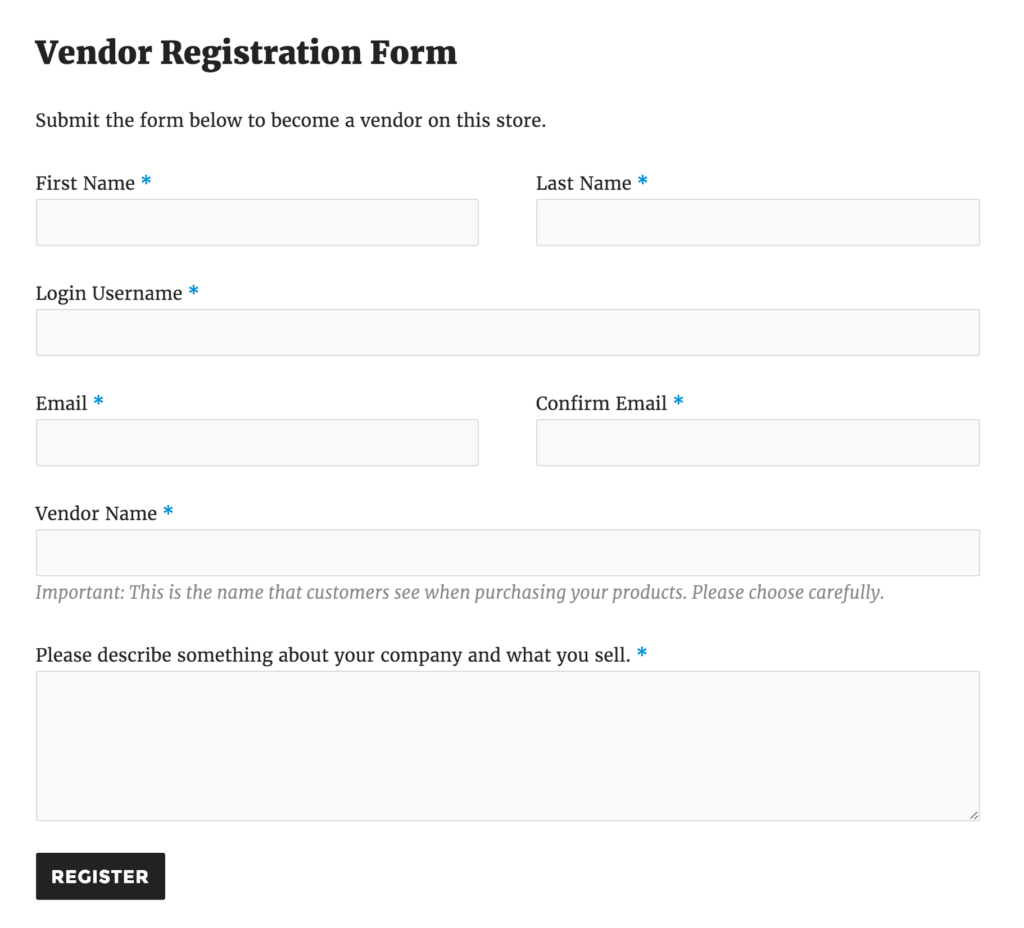
In other words, if you are creating your Subsneeded vendor sports account before you have created a Subsneeded user account, you will also need to Enter your First Name, Last Name, Select a New Login Username and enter a valid email. Your Subsneeded account will be generated at the same time you vendor registration is processed. However, if you already have an existing Subsneeded account and have logged into Subsneeded already, you will NOT see these fields.
Account Confirmation
Nonetheless, you will receive an email stating your application has been approved, along with the username and password (If you did not log via your social media account). Additionally, you can then click on the included link in your email to log in to the system. Furthermore, you can click on the following link to go directly to your Vendor Administration page. Now you can set up and manage your store-listings.
Hint. If you would like to login into your Subsneeded account via a social media account after you have completed the One-Step Vendor account creation process, it is important to realize, your Subsneeded client account email must atch the same email you use for your social media account . After that, you can login via one of the social media icons.